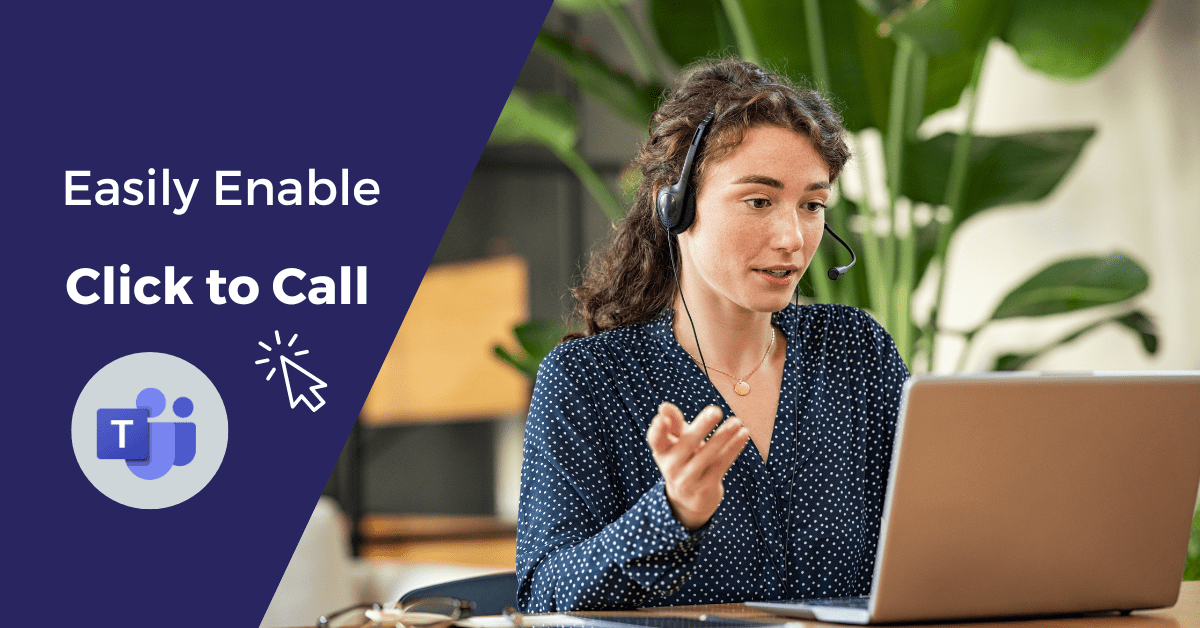In 2022, Microsoft Teams reached 270 million users, up from 145 million in the previous year. With over a million organisations using Microsoft Teams, this Unified Communications solution has become an essential tool for many businesses (Business of Apps, 2022).
Microsoft Teams allows businesses to optimise their communications and make it easier for employees to collaborate. With features ranging from instant messaging, calendar, and meeting management to file sharing – the benefits to productivity are evident.
If you are using Microsoft Teams for your Internal and external calls – click to call is a feature you should be considering. This feature will not be available to you if you are currently only utilising Teams for internal calls. Interested in using Microsoft Teams as your phone system? Contact us today.
In this article, we will explore how you can easily set up click-to-call in your organisation to improve efficiency and increase productivity.
What is Click to call?
Click-to-call enables organisations to make calls from any web browser through your Microsoft Teams application on your desktop. This removes the need to manually dial numbers and toggle between your browser and Teams instance.
This solution is fitting for sales-driven businesses that make calls.
This feature will benefit the sales team if they predominantly prospect potential using the internet and conduct research by exploring different websites.
How can I set it up?
- Go to Settings
- Type Default apps on your computer
- Scroll down to the bottom – Choose default apps
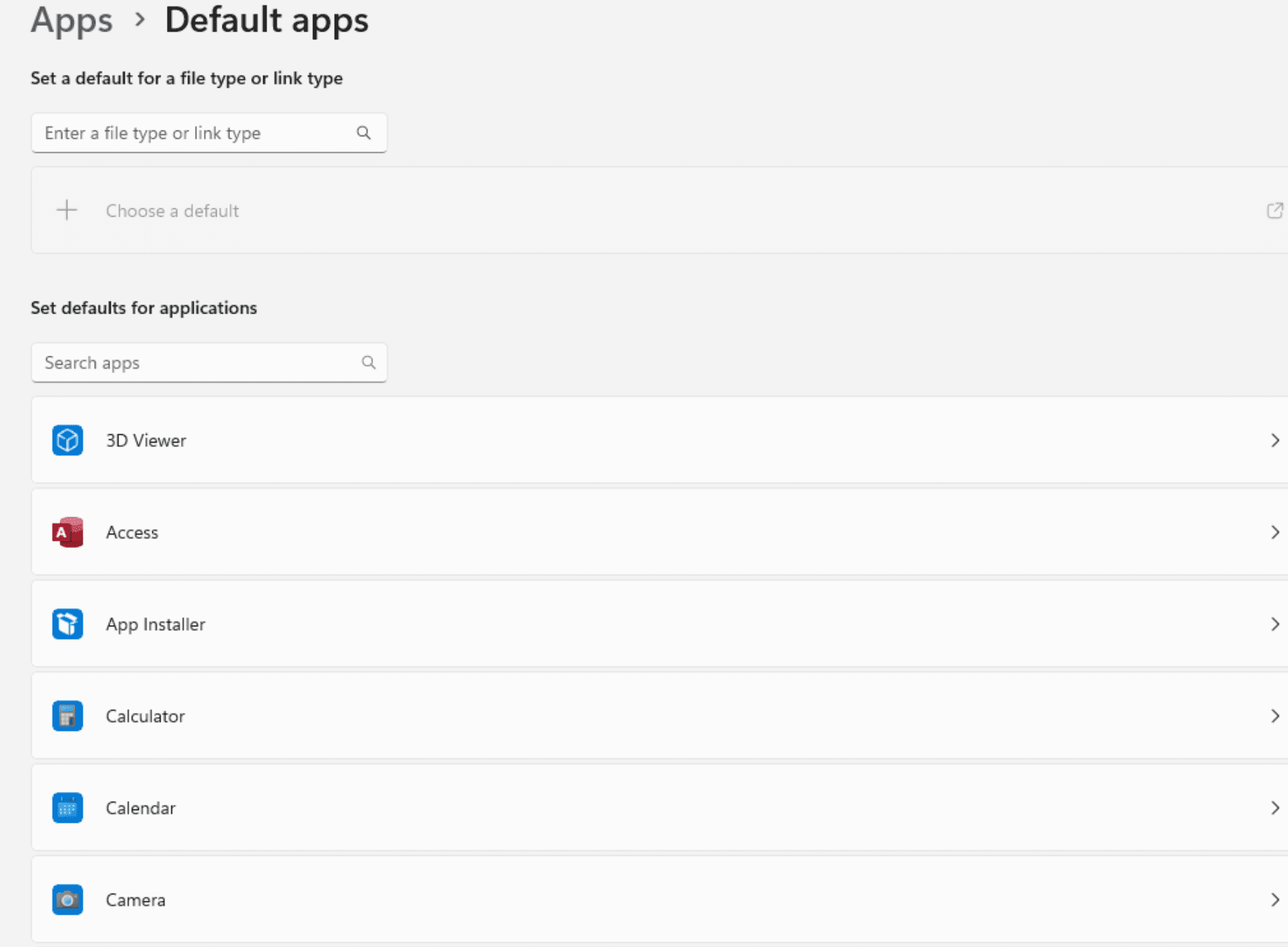
4. Search ‘Microsoft Teams’
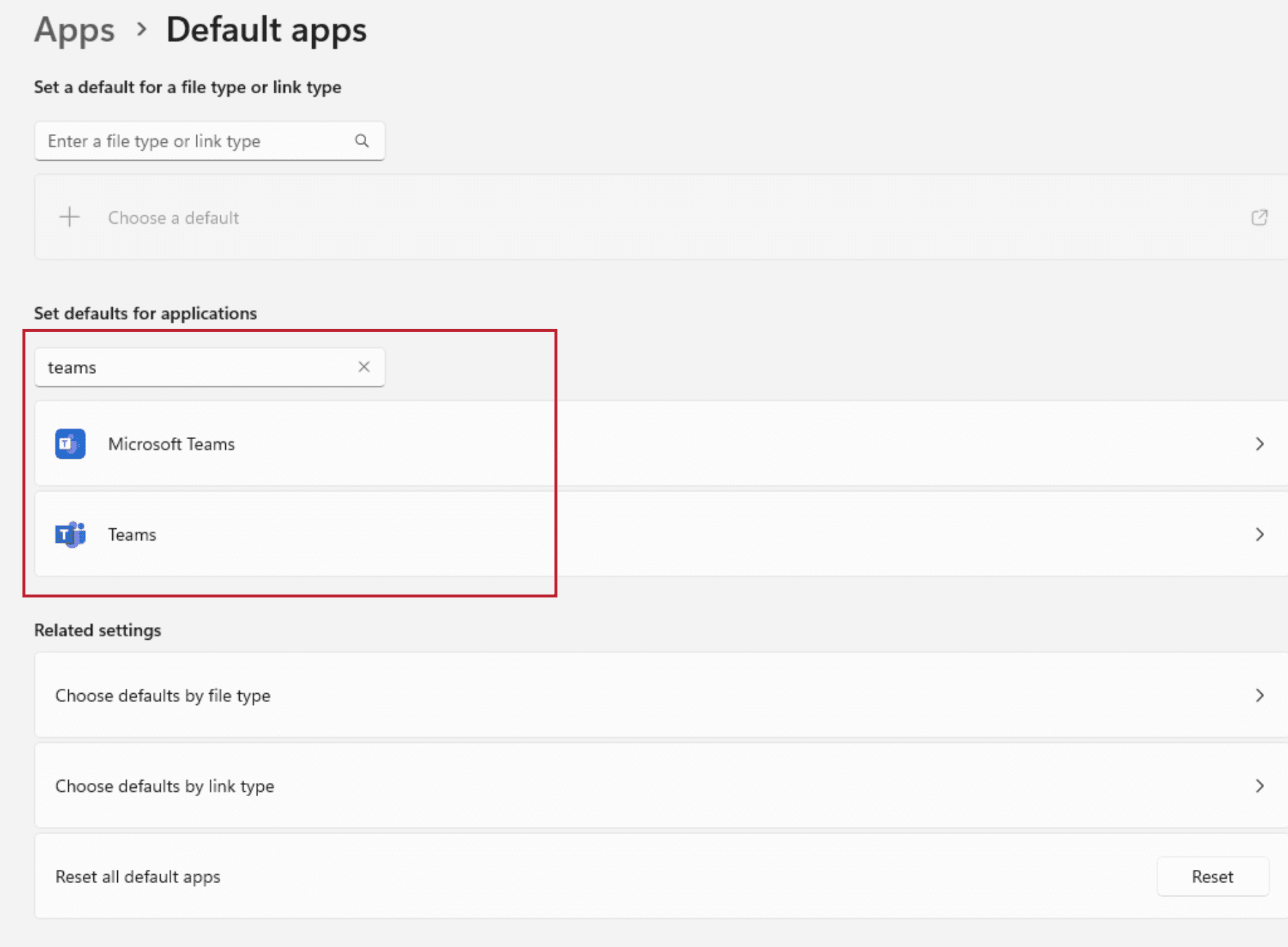
5. Select SIP, SIPS, and TEL
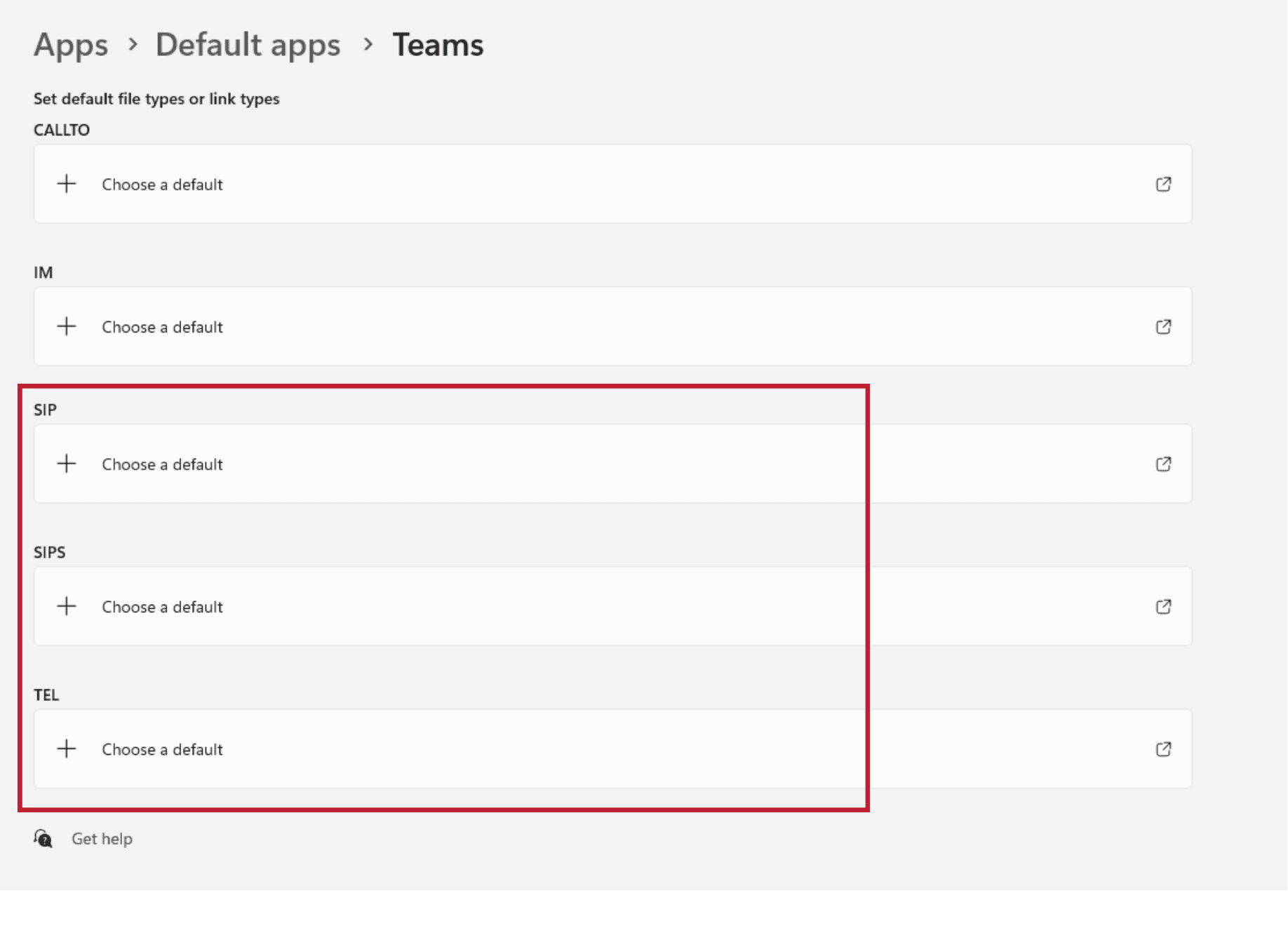
6. Ensure that Microsoft Teams is selected as the default app for all three
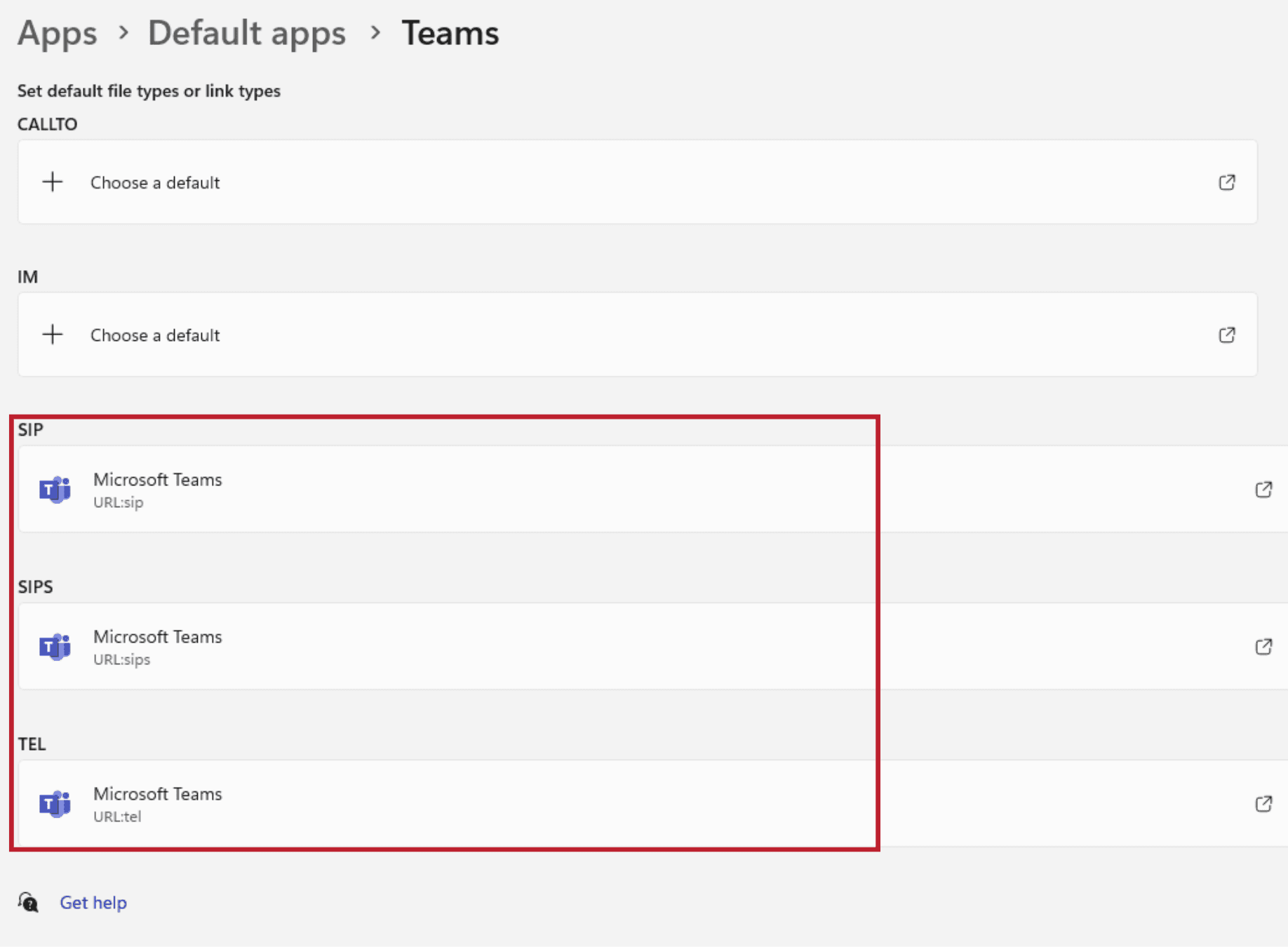
7. Test that this has worked by opening your browser and clicking a number to call from your browser
8. Microsoft Teams should open with a message to initiate the call
9. Click ‘Call’ to make the call
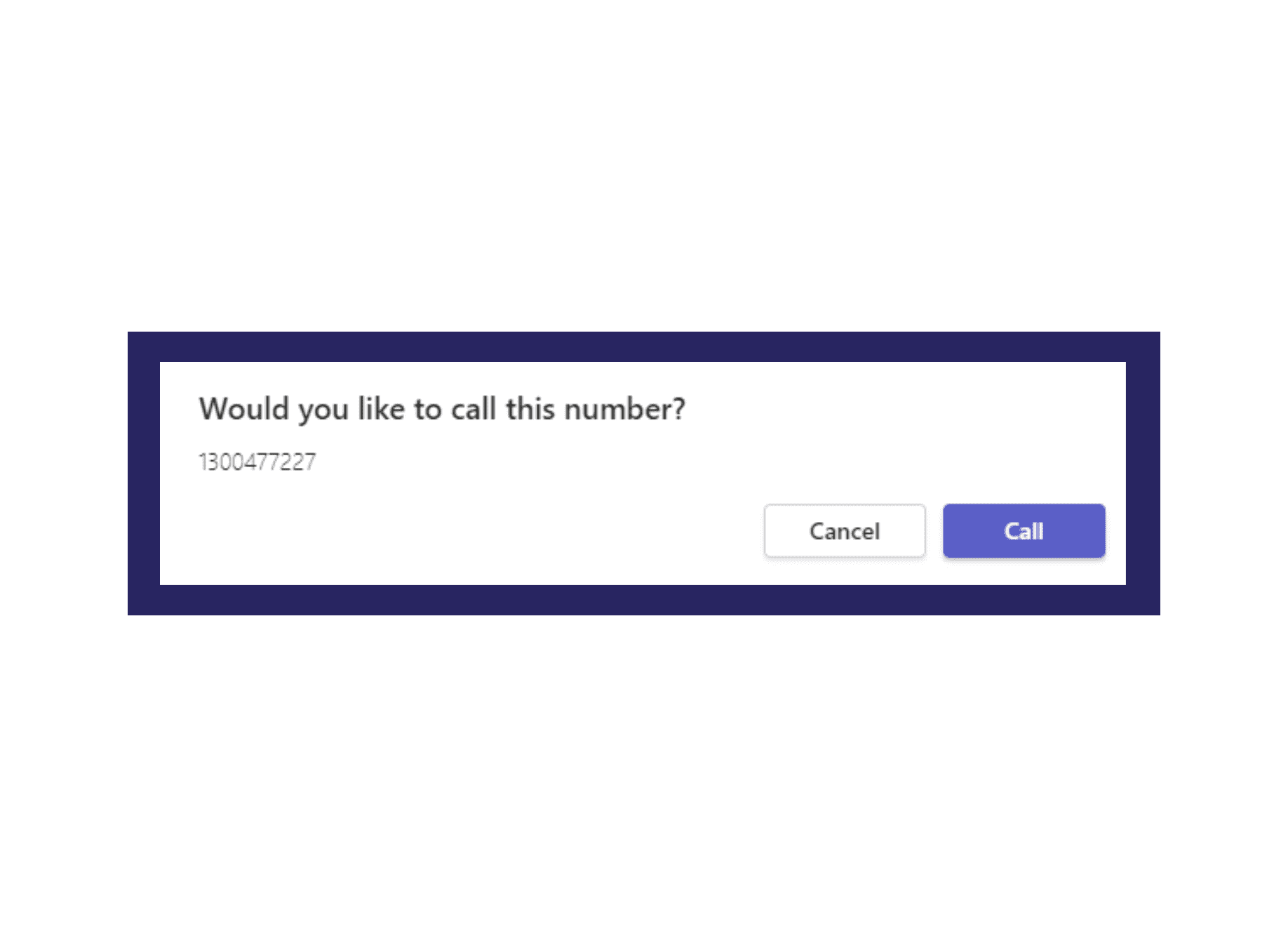
If you have questions, or if you want to understand how Teams can be your telephony solution, call us on 1300 477 227 or email us at sales@ipscape.com.
ipSCAPE is trusted partner of Microsoft and is the preferred solution for Contact Centre on the Microsoft marketplace. ipSCAPE is a cloud communication technology solution that is feature-rich, scalable, and has advanced integration capabilities. We help businesses connect with their customers through multi-channel communications, including Voice, Web Chat, Email, SMS, IVR, and other emerging channels.